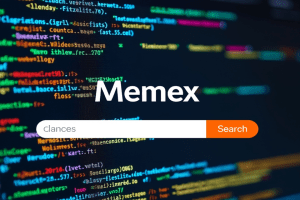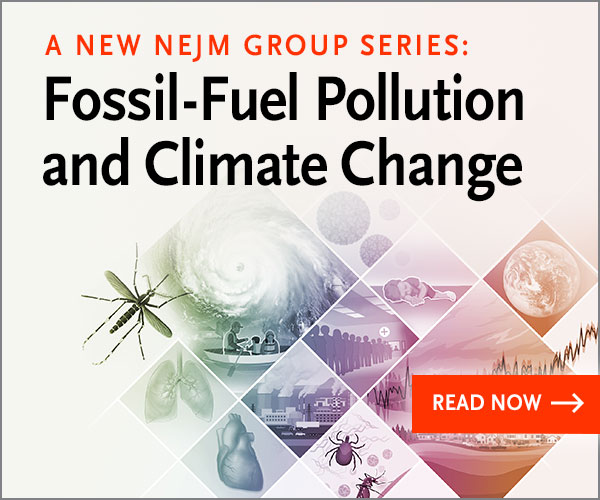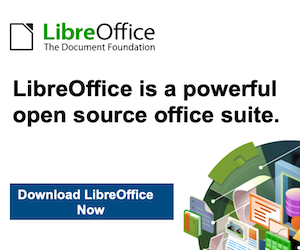Disabling Built-in AI Chatbots in Firefox
Firefox (version 130 and later) includes optional AI chatbot integration in the sidebar, allowing access to providers like ChatGPT, Google Gemini, Anthropic Claude, Mistral Le Chat, and Microsoft Copilot. This feature is opt-in by default—meaning it’s disabled unless you enable it via Firefox Labs. However, some users report seeing shortcut icons or prompts in versions 135+ that can be removed. If you’ve enabled it or want to ensure it’s fully disabled, follow these steps. These methods work on Windows, macOS, and Linux.
Remove from the Sidebar (Easiest for Most Users)
This hides the AI chatbot panel without affecting other sidebar tools like bookmarks or history.
-
- Open Firefox and ensure the sidebar is visible (if not, click the sidebar icon in the toolbar or press Ctrl + B on Windows/Linux, Cmd + B on macOS).
- At the bottom of the sidebar, click the cog wheel icon (Customize Sidebar).
- In the “Firefox Tools” section, uncheck “AI Chatbot”.
- Close the settings pane. The AI option will immediately disappear from the sidebar.
If the shortcut icon (e.g., in the address bar or new tab page) persists in Firefox 136+, right-click it and select “Remove from toolbar” or hide it via Customize Toolbar (menu > More tools > Customize Toolbar).
Disable via Firefox Labs (For Enabling/Disabling Experiments)
Firefox Labs lets you toggle experimental features like AI chatbots and text prompts (e.g., right-click summaries).
-
- Type about:preferences#experimental in the address bar and press Enter (or go to Menu > Settings > Firefox Labs).
- In the right pane, uncheck “AI chatbot” and “Show prompts on text select” (if present).
- Restart Firefox. This reverts any enabled AI services to off.
Permanently Disable via about:config (Advanced Users)
For a deeper block that prevents the feature from loading at all, use Firefox’s hidden config page. Warning: Only edit if comfortable—incorrect changes can cause issues (you can always reset).
-
- Type about:config in the address bar and press Enter. Accept the warning if prompted.
- In the search box, type browser.ml.chat.enabled.
- If the preference appears, double-click it to toggle the value to false (it may show as a toggle switch — slide to off).
- Restart Firefox. This disables all AI chatbot functionality browser-wide, including shortcuts like Ctrl + Alt + X.
If the preference doesn’t exist, it’s already disabled — no action needed.
Additional Notes
-
- Privacy: When enabled, AI chats send data to third-party providers (e.g., OpenAI for ChatGPT). Disabling prevents this. Review providers’ policies in Settings if curious.
- Shortcuts Conflict: The default Ctrl + Alt + X for AI can clash with other apps. Disabling via about:config resolves this; otherwise, use tools like AutoHotkey (Windows) or Karabiner (macOS) to remap.
- Updates: As of Firefox 143 (expected soon), Microsoft Copilot joins the list, but the disable steps remain the same. If issues persist after updates, check Mozilla’s AI help page.
- Extensions for Broader AI Blocking: For site-specific AI (e.g., Google’s AI Overviews in search results), install “uBlock Origin” and add filters like google.com##.AI-overview-pane. Or use “Chrome Mask” extension to force classic Google search views.
These steps should fully remove AI chatbots. If you’re on an older Firefox version (<130), no action is needed as the feature isn’t present. For feedback, visit Mozilla Connect forums.